The Recurring Issues page allows Project Administrators to set up a schedule to automatically create new issues for recurring tasks. In addition to setting the schedule, administrators can also predefine field values for new issues such as Subject, Milestone, and Assigned To. Issues which were created automatically from these templates are marked as such.
Recurring issues are created during nightly system maintenance on the Start Date and the configured frequency schedule afterward. Upon creation, any existing Submit workflows that apply to the new issue will be run on it.
From a project page, click Admin > Issue Types to access the Issue Types page. On this page the properties of each existing recurring issue are displayed, including Name, Active, Frequency, Next Submit Date, and Issue Type.
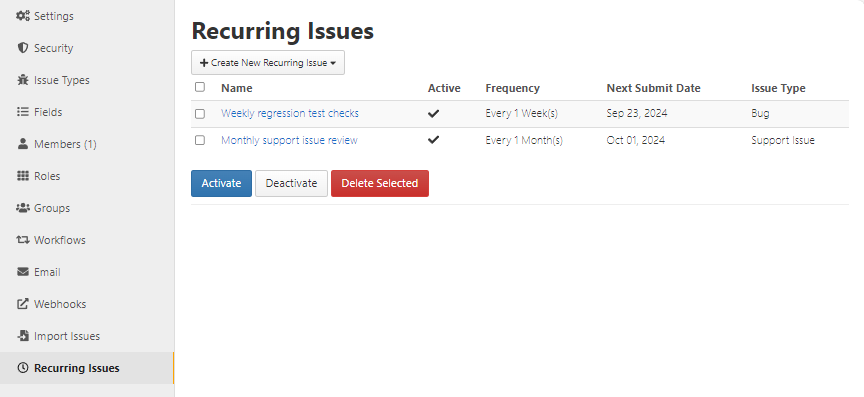
To add a new recurring issue:
- Click Create New Recurring Issue on the top of the Recurring Issues page. In the flyout menu that opens, choose an Issue Type.
- Give the recurring issue a descriptive name.
- Enter values for setting the schedule new issues will be created on:
- Frequency. Enter an integer, then select the period over which issues recur. Available values are: Day(s), Week(s), Month(s), or Year(s).
- Start date. Select the first future date that a new recurring issue will be created.
- The Subject Date Format value can be configured to define a date format. This format defines the format in which date values will be appended to the end of the recurring issue’s Subject field when the issue is created.
- The current date at the time of issue submission will be used. Information about formatting options is available at the bottom of this page.
- A Subject Preview is displayed, which includes any Subject field specified for the recurring issue (see step 8 below), as well as the current date values in the format specified in the Subject Date Format field.
- If desired, unmark the Active checkbox to save your recurring issue template as a draft only. By default, this checkbox is marked.
- If the person assigned as the Submitter for these recurring issues should receive a notification when they are submitted, check the Email submitter box. This setting is separate from the user’s "Email me when I submit or update issues" value in Membership Settings.
- Check the Link last issue box to include a link to the most recent previous submission created from this recurring issue in the description when a new issue is created.
- The Notifications field can be used to select one or more users/groups that will be added to the Notify field for new issues created from this recurring issue.
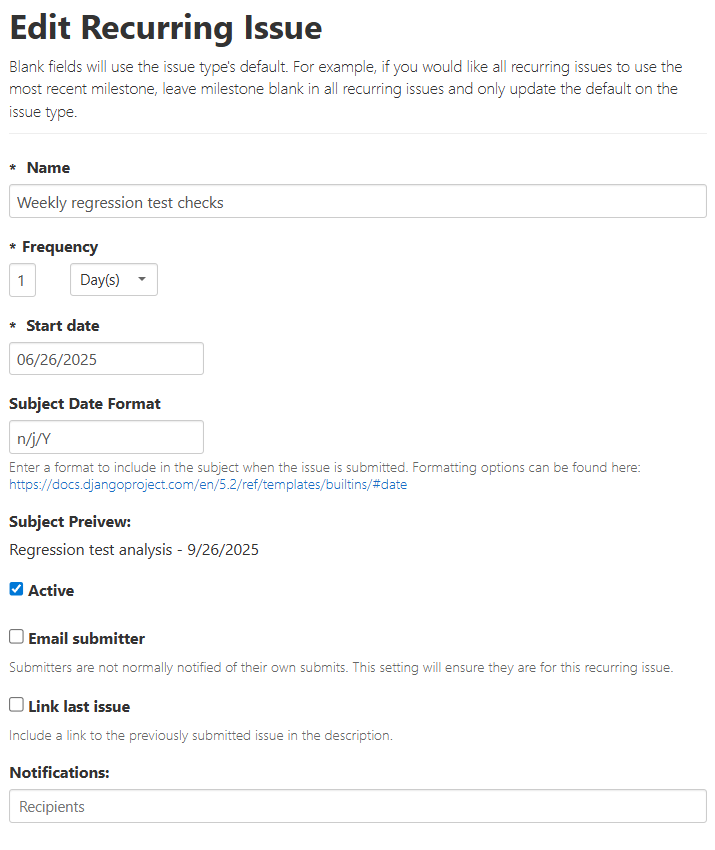
- In the [Issue Type] Fields section, all fields which are configured to be available on submit for the chosen Issue Type are displayed. Enter or select values for any fields, as desired.
- The following fields are required for recurring issue templates: Subject, Submitted By, and Description.
- Additional fields may be required to submit issues of a particular Issue Type.
- Attachments are not allowed.
- If a field is left blank, the default field value assigned for this Issue Type will be used when issues are created from this recurring issue template. If no default value exists, then the field will be left blank.
- If any workflows would be executed on these issues on submission, then the values set by those workflows take precedence.
- Select Create Recurring Issue.
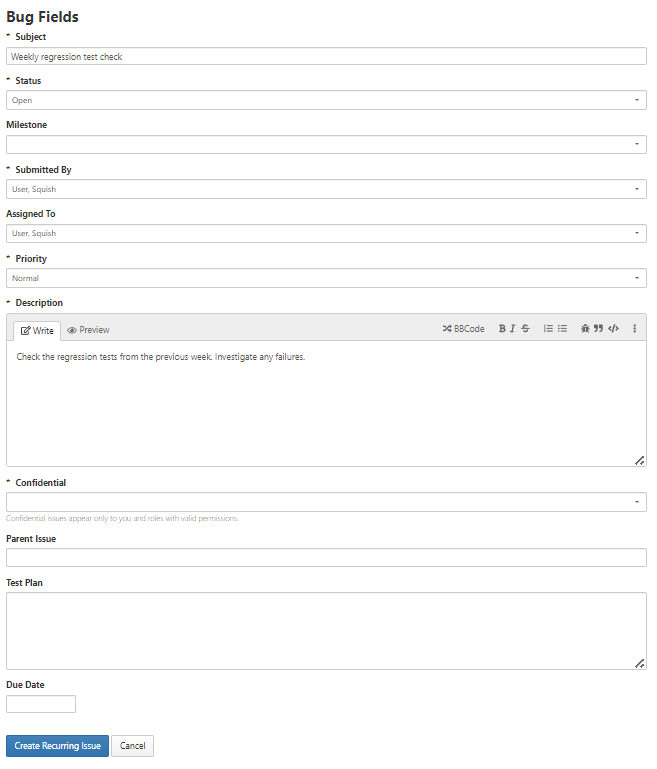
Create a recurring issue from an existing issue:
- Navigate to the issue you would like to create a recurring issue from.
- Select More from the toolbar at the top of the issue, then select Repeat this issue automatically.
- The Create a new Recurring Issue page will open with issue fields defaulted to match the values in the selected issue.
- Enter values for setting the schedule new issues will be created on:
- Frequency. Enter an integer, then select the period over which issues recur. Available values are: Day(s), Week(s), Month(s), or Year(s).
- Start date. Select the first future date that a new recurring issue will be created.
- If desired, unmark the Active checkbox to save your recurring issue template as a draft only. By default, this checkbox is marked.
- Make any changes to the fields listed in the [Issue Type] section, as needed.
- Select Create Recurring Issue.
To activate, deactivate, or delete a recurring issue:
- Mark the checkbox next to the recurring issue template you wish to activate, deactivate, or delete. Mark the box at the top of the column to select all recurring issue templates.
- Select the Activate, Deactivate, or Delete Selected button, depending on the action you wish to take. If you are deleting a template, then a prompt will open asking if you are sure you want to delete the selected item(s).
To edit a recurring issue:
- From the Recurring Issues page, click the name of the recurring issue template that you want to edit.
- Make changes to the schedule or default field values for the template.
- Click Save.
Dynamically including the date in new recurring issue submissions
The current date can be included in the Subject value when a recurring issue is submitted, To do this, certain formatting is used which determines the string added to the Subject. A full list of possible formatting tags can be found here: https://docs.djangoproject.com/en/5.2/ref/templates/builtins/#date.
A subset of common date formats that can be used in recurring issue Subject values are provided below. Please note that these formats are case sensitive.
| Format |
Description |
Example Subject output |
| l |
Day of the week |
Friday |
| F |
Month of the year |
January |
| d/m/y |
The current date (day/month/year) |
03/29/25 |
| F jS, Y |
The current date (month day, year) |
June 26th, 2025 |
| MY |
The current month and year |
Jul2025 |
| d-M-y |
The current date (day-month-year) |
07-Jun-25 |