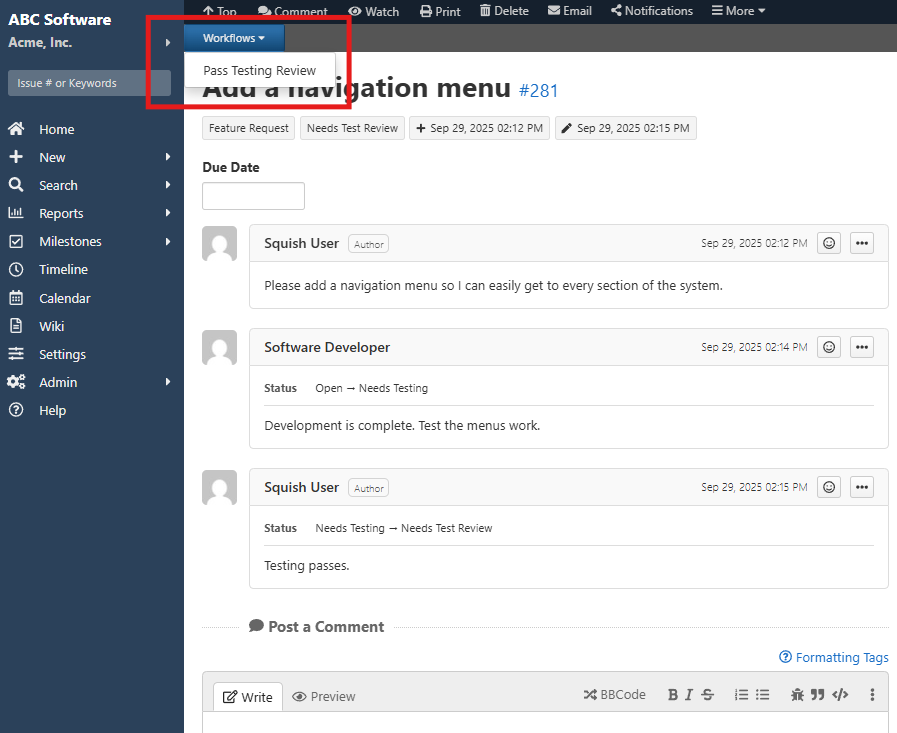Workflows are executed from the issue detail screens. If there are workflows associated with an issue, the Workflow link will be available on the Issue bar. Click the workflow you would like to execute. The fields that are being prompted for will be displayed. Fill in any required fields and click Update Issue. Anything specified in the Assign Values table will be done and any specified notifications will be sent.
Workflows are created by Project Administrators. Once a particular issue meets the criteria defined for a workflow, that workflow will be available to use to modify the issue. If no workflows are available for an issue, the workflows dropdown on the issue bar will not be displayed.
To complete a workflow, all you need to do is select it from the Workflows dropdown or the issue bar and enter comments and any data for the fields displayed by the workflow. A Notifications button is available at the top of the workflow. When finished select Update Issue.
For example: Let's say a software testing project has four workflows set up:
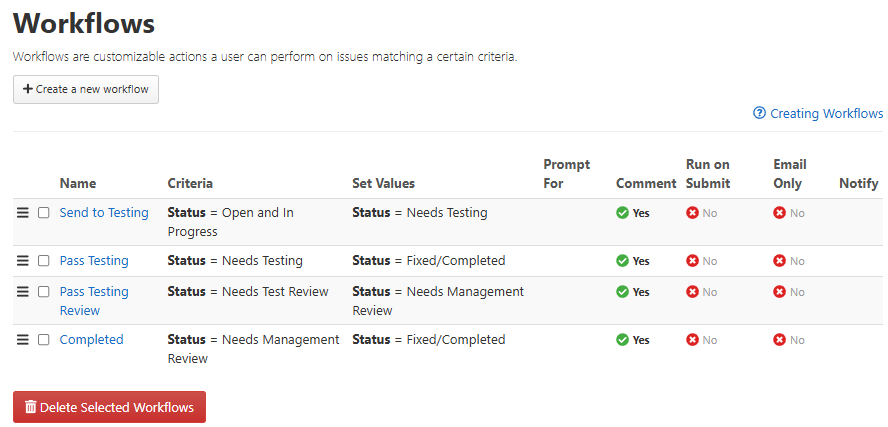
- Send to Testing - After the software has been updated by a developer, the issue is sent to a tester to verify changes.
- Pass Testing - The Tester completes all tests and no failures were encountered.
- Pass Testing Review - The person reviewing the testing document for completion and accuracy finishes their review.
- Completed - After all tests have passed as specified, complete the issue.
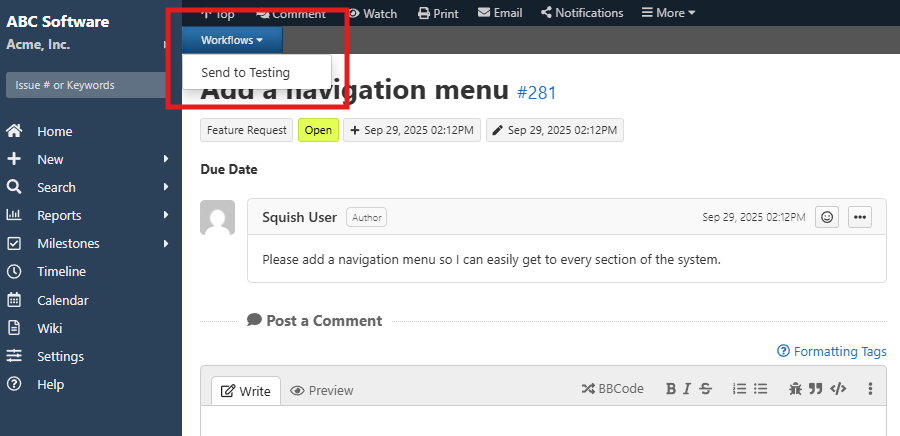
If a developer submits a new issue, to add a link to the user’s guide to their software’s login page, then immediately they would see the workflow to send the issue for testing. The other workflows would be unavailable because the criteria set to show those workflows has not been met by this issue yet.

Once they have completed coding, the developer would use the " Send to Testing" workflow to update the necessary fields in this issue. The developer might assign the issue to a particular tester or indicate specific functions to test. Once the issue has been updated, that workflow will automatically update the issue to have a status of "Needs Testing".
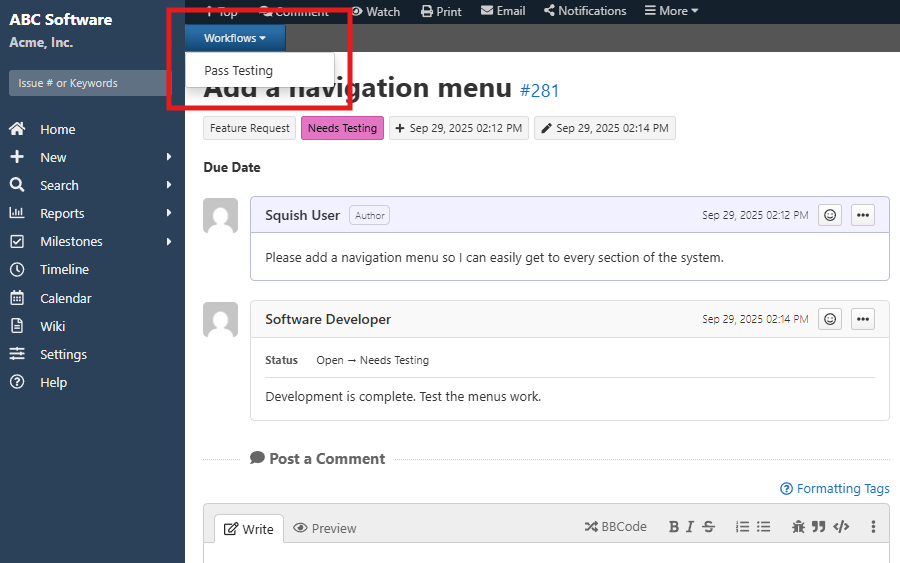
When the tester views the issue, the "Pass Testing" workflow will be available to them, since its criteria have been met, while the other three workflows will be hidden. After completing testing, they will not be able to use the "Pass Testing" workflow again. At that point, the first three workflows are unavailable, but the "Completed" workflow is available. Once all changes are final and the issue has been finalized, a user can select this workflow to update the Status to Completed.