BSI users are sometimes required to requisition specimens at random for a location or specimen data quality check. The Select Random Percentage, Select Rows option is a helpful tool in this case.
To select a random percentage of specimens and add them to a requisition:
- From the Reports manager, select the New The Select Report Type dialog opens.
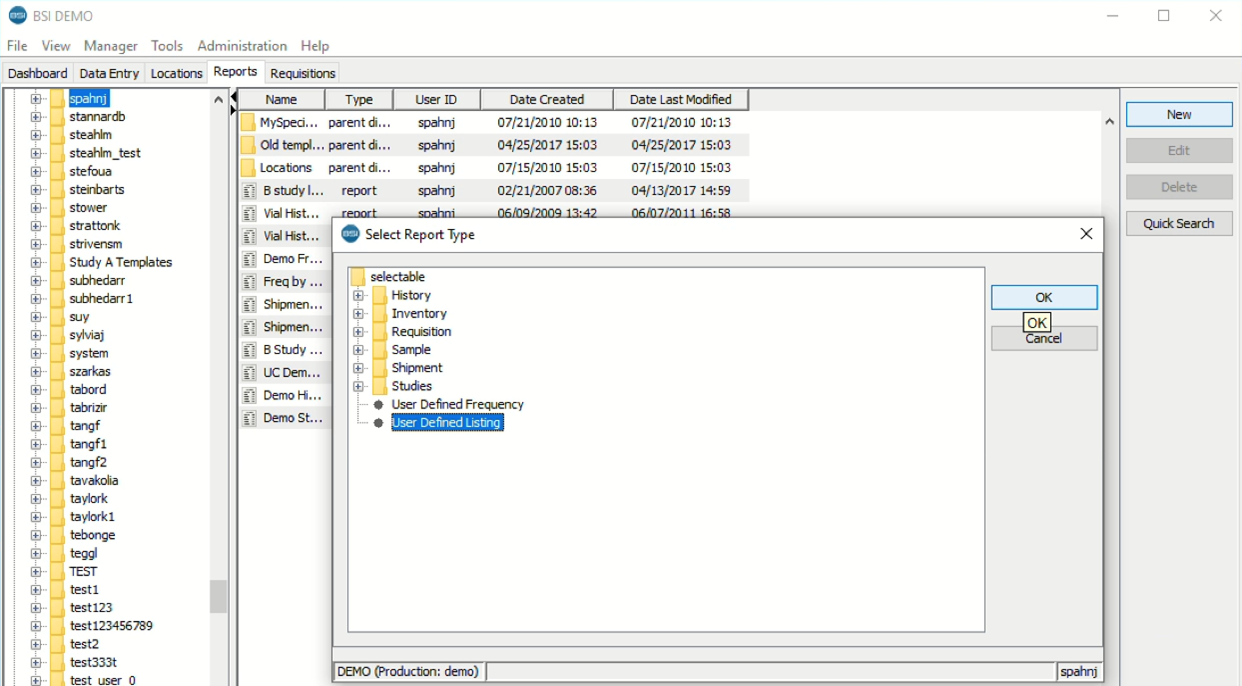
- Select “User-defined Listing” and press the OK The Report editor opens.
- On the General tab, select the “Interactive Table” Output Type.
- On the Display tab, display “BSI ID” and other specimen fields of your choice. Note that BSI ID must be displayed to use the right-click menu options for specimens on the BSI Table Viewer.
- On the Search tab, create a search based on your criteria and then press the Run Report The BSI Table Viewer opens with records returned by your search.
- On the BSI Table Viewer, select the Select Rows icon or View menu/Select Rows. The Specify Rows to Select dialog opens.
- Select the Select Random Percentage radio button and use the slide to select the desired percentage of specimens.
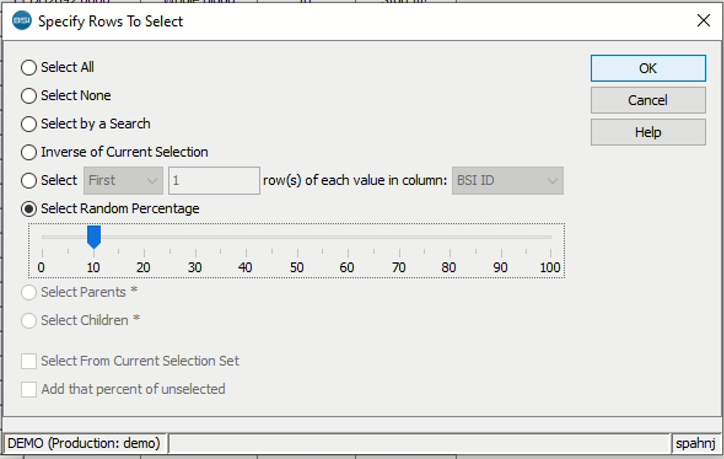
- Press the OK The specified percentage of specimens is highlighted on the BSI Table Viewer.
- Right-click on one of the selected records. The right-click menu opens.
- Select Requisition Specimen… The Requisition Properties dialog opens if there are required properties. Otherwise, the Requisition editor opens with a “Submitted” status and the selected specimens included.