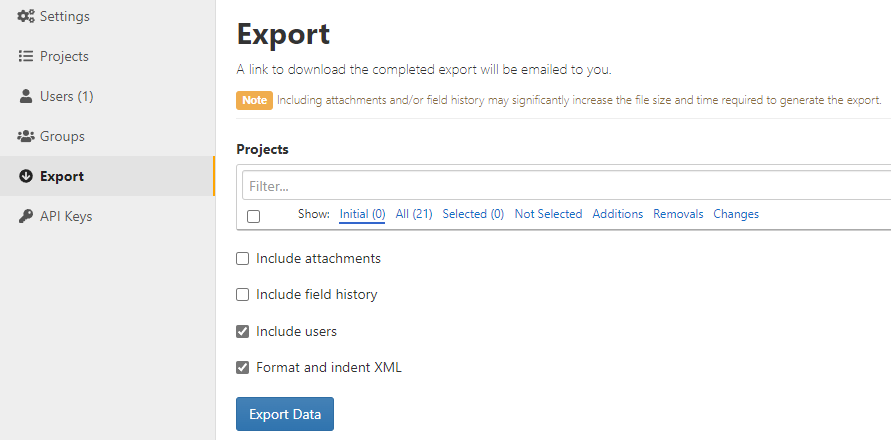Squish allows you to make a copy of your company data. This backup includes all users, projects (including field and membership settings), and issues. The data is exported in XML format, including an embedded DTD describing the XML format. Only a company administrator can export the data. To export your data, follow these steps:
- Click Admin > Export. The Export screen will open.
- Select the project(s) you want to export. You can select multiple projects. Use the Select All Projects button to pre-populate the field with all existing projects. A keyword filter is available to narrow the number of projects displayed. The list of projects can also be filtered to show projects fitting each of the following criteria:
- Initial – blank.
- All – all projects.
- Selected – all projects the selected for export.
- Not Selected – projects which are not selected for export.
- Additions – all new projects the user will have access to after the Save Changes button is selected,
- Removals – blank.
- Changes – projects selected for export.
- Check the boxes next to the options you want.
- Include Attachments - Check this box to include the attachments to the issues in the file. The attachments will be encoded and stored in the export file.
- Include field history - Check this box to include the history of Squish fields that have changed from older versions of the issue.
- Include Users - Check this box to include all information about the all users in the company.
- Format and Indent XML - Check this box to add formatting and indenting to make the xml markup more easily readable.
- Click Export Data.