In the BSI Client (the desktop application for accessing your database) users have been able to save requisitions they are working on and come back to them later. That feature is also available to BSI Engage users. BSI Engage is an optional module that allows users to access their database through a web browser. If a BSI Engage user creating a requisition wants to search for additional specimens to add to their cart or change the specimens in their cart before submitting a requisition, they now have that ability. They can now save a requisition to finish it at a later time.
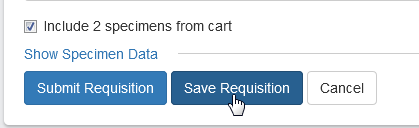
Engage users with permissions to Submit Requisitions can choose to save a requisition. After selecting the Save Requisition button to the right of the Submit button, the Req Repository Status changes to Pending and the requisition remains open. Because specimens in the cart are not evaluated or attached to the requisition until the requisition is submitted, requisitions saved on Engage will show 0 as the number of included vials . Since requisitions with no vials can only be submitted or saved if they have instructions, it is necessary to add some data to the Instructions field before saving. Saved requisitions, synonymous with pending requisitions, will have no data for Date Submitted as they have not yet been submitted to the repository.
To view a pending requisition on Engage, click the Requisition ID. Requisition Properties, Tasks, Specimens, Discrepancies, and Attachments are available for viewing to those with appropriate permissions. Additionally, clicking Report will display a full printable requisition report. To edit the requisition, select the Edit button on the top right of the Requisition viewer page.

Requisitions saved in the client with vials will have those vials visible in both the client and Engage (to those who have permissions to view them) but will not be submitted with the requisition if it is submitted through Engage. Only those vials included from the submitting user’s Engage Cart will be included with the requisition upon submission through Engage.
Saving requisitions adds workflow convenience to requisitioning specimens through BSI Engage. For a demonstration of BSI Engage, contact any BSI Support team member or email BSIfeedback@imsweb.com.